PayPal
PayPal provides a rather cost effective means to accept Credit Cards in your store (using their Virtual Terminal over the Internet), as well as through your boomtime account.
You need the “Web Payments Pro” account in PayPal, for boomtime to accept credit cards on your behalf using your PayPal Account.
Advantages: Ties directly into your online merchant account for immediate processing of CCs, before a valid GC is printed by the customer. You do not have to manually process the CC. Card code is supported by boomtime. If you have an Internet connection at your location, and do not need telephone-based CC processing, then PayPal is a great option for smaller outfits as the sole merchant account for the business.
Disadvantages: Costlier if used as a second merchant account, versus processing manually. Only Internet-based CC processing is supported, so if you want to use PayPal as your sole merchant account provider, you cannot use it for telephone-based CC processing. Card code is required for all transactions.
How to Obtain a PayPal Account
To learn more about PayPal's Website Payments Pro account, or to signup, go to https://www.paypal.com/us/mrb/pal=RFQCZEZM7G9JL and then:
- Click "Start Now"
- Under “Business”, click "Get Started".
- From the drop-down select "Website Payments Pro", click "Continue"
- Review the process and click "Begin Application".
- Sign in to your account or create a new account.
- Confirm your business information, click "Agree and Continue"
- Review your request, press "Continue" to finish.
Note that as of 9/19/2011, PayPal charges $30/month for the Website Payments Pro account (not including transaction fees associated with processing credit cards).
If you have any questions, please do not hesitate to contact us.
How to Setup PayPal for boomtime
Once you have obtained a Web Payments Pro account with PayPal, it's easy to setup PayPal on your boomtime account following these steps:
- Click on Profile, then from the left, select "My Selling Tools":
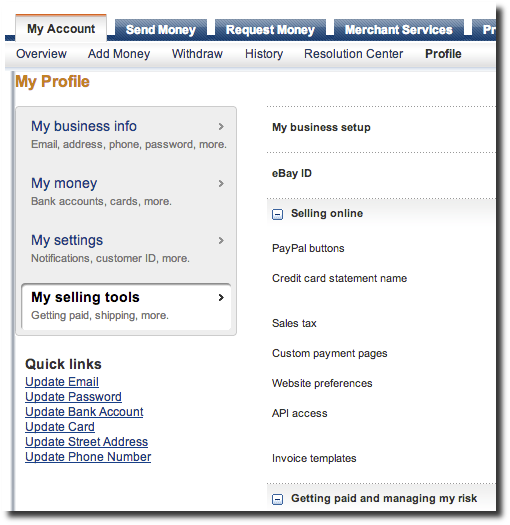
- Find the item called API access and click "Update" on the right:

- Under Option 1, click "Grant API Permission":
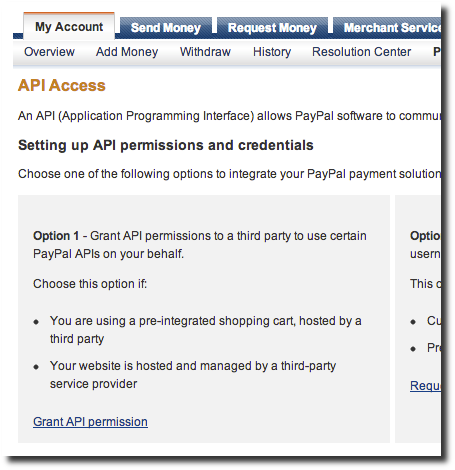
- In "Third Party Permission Username:" type "paypal_api1.spaboom.com" (see screenshot below for how this will look in the box) in the textbox and click "Lookup".
- Click the following FOUR checkboxes: "Process your customers credit or debit card payments", "Authorize and capture your PayPal transactions","Obtain authorization for pre-approved payments and initiate pre-approved transactions", "Capture payments in batches":
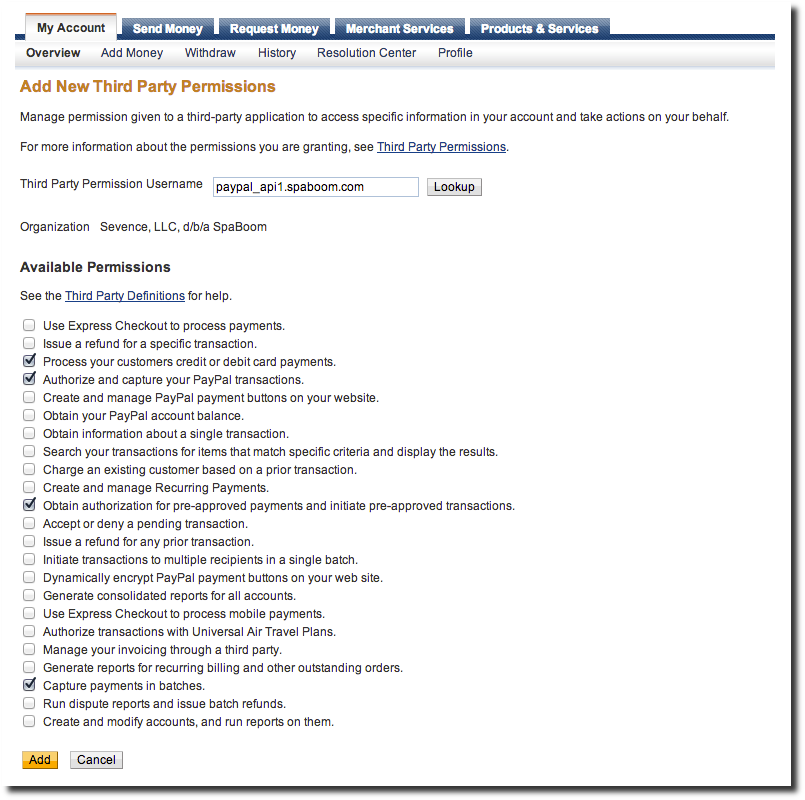
- Click "Add"
- You're done! We strongly recommend that you TEST a purchase before your clients do for you!
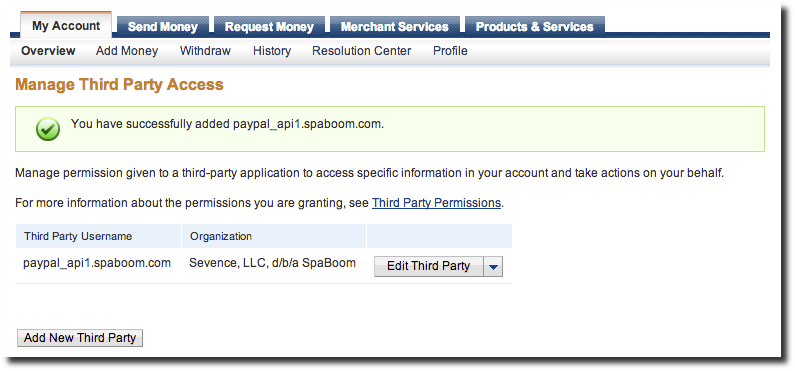
Troubleshooting PayPal Authorizations
This is by no means a comprehensive troubleshooting guide, but we have found a few things that will certainly cause a roadblock in your PayPal integration and the success of transactions by your clients.
FIRST: make sure the email address you have specified on your Basics page for the main point of contact is the SAME email as in your PayPal account. If the two are different, you could have processing issues.
