Offers in a Nutshell: Give Perks to Your Clients and Fans
Offers can be used for:
- thanking your client for joining your email list
- congratulating them on an anniversary or their birthday
- sending daily perks or incentives to your mailing list
- just for fun - create an offer for one person, or send a treat to your whole email list!
How Offers Act in Your Account
Basically, they are a special kind of Gift Certificate, and they show up in your GCs tab as "Promo GCs", with "Issued" or "Picked up" in the Balance column (and "Redeemed" once the client brings it in).
Offer Types
- Events
- Instant Offer
- Birthday/Anniversary (created automatically, customizable)
- Signup (created automatically, customizable)
- Daily Deals
Event Offers
Here's where Offers are very powerful - create an Event to feature on your website and attach an Offer to it to entice your clients and new customers to take advantage of this short promotion. Start by clicking on Offers from your Marketing Tab (if you're not already there!), then click "Add Offer" from the left column. You'll see the "Add New Offer" screen where you can choose your type (we'll look at an Events Offer this time):
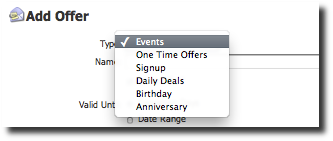
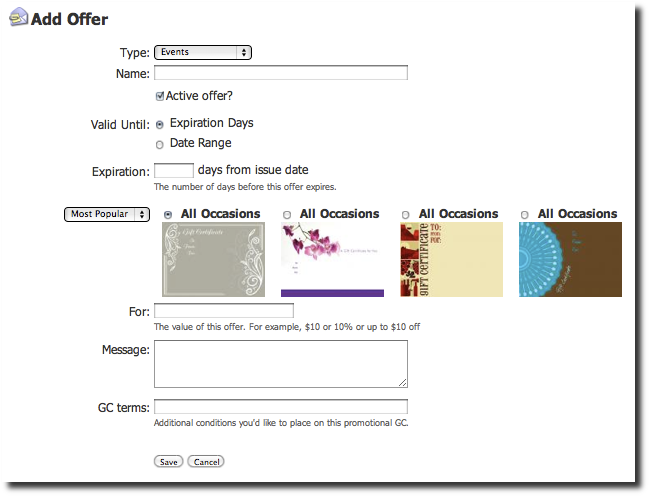
Fill out the information as you'd like, keeping in mind that the best duration for an Offer is a few weeks to a month - this encourages people to act quickly. (Also, because this is a promotional Gift, it does not have to have a huge expiration window like "real" GCs do.)
The "message" is what will print on the Offer GC, just like a gift message to any recipient, so make it fun and gifty!
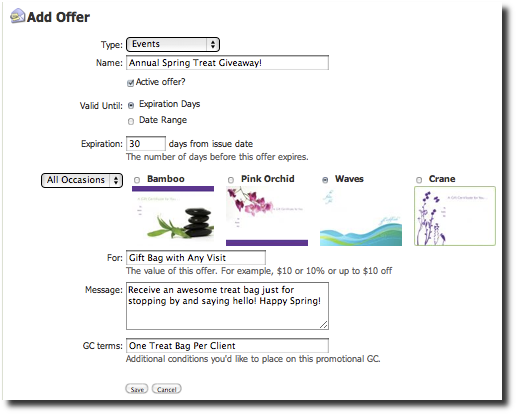
Once everything is ready, click Save and you'll see the new Offer in your list as "Active Today":
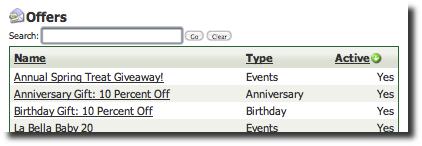
You can refer to this offer in emails, or have it show up on your website as part of your Events listing.
Instant Offers
You want to send an offer to a single person, or a couple of folks, and you want to do it at a moment's notice. Instant Offers are your type.
Creating an Instant Offer can be done two ways:
1. The fastest is to create a new Event of type "Special", then choose Special Type of "Instant Offer". Leave the Offer field as "create new offer" and save the Event.
2. Or, create a new Offer directly from the Marketing Tab tasks list. Choose "Instant" as the type when you create your new Offer.
Once you are on the New Offer page, just fill in the usual fields (like above for Events Offers). When you have completed the terms of the Offer, just click Save and you'll see the Offer as currently active in your full Offers list.
USE your new Instant Offer by posting your Event to Social Media, or list all of your Events on your integrated website Events page.
Signup Offers
Signup Offers are even better than the old fishbowl on the front counter - collect your clients' contact information and OFFER back to them a special treat of your choosing - a discount on an upcoming visit, a free gift, anything you'd like. They receive it as soon as they confirm their email address, in the form of a one-time-use Instant Gift Certificate. Here's how to use Offers (using "Email Signup" offers as an example):
In your Marketing Tab, click on "Turn On" Email Signup Offers:
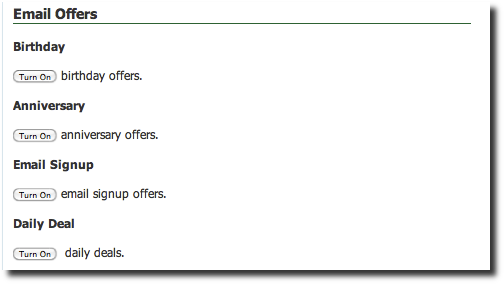
You will be taken to a screen to configure the email that will be sent to new Email Newsletter signup clients. From there, the default Signup Offer will be shown with a preview and a dropdown list to choose other offers. Click on "edit this offer" below the preview to see a familiar screen where you can edit your options:
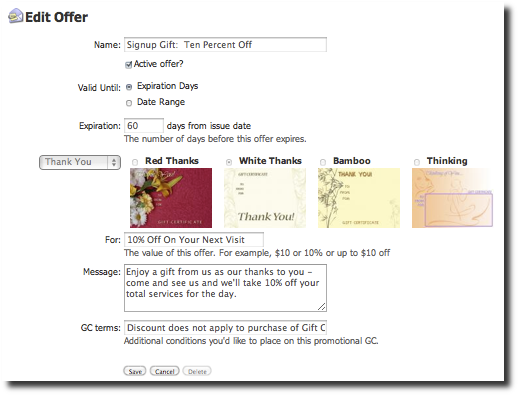
Save and that's about it - your new clients will receive the email you customized once they've signed up, and they will get a link to the Offer as your way of saying thanks!
Offers: List and Edit View
Your offers, promotions, and specials are all listed on one page for simplicity on the "offers" screen.
You will see each item that you have available and whether or not it is currently active. Promotions, specials that are set up via Events, and Offers that can be attached to Email Marketing are all listed here, because they function in much the same way.
This snapshot view of your promotional efforts is a handy way to see what is in your toolbox.
How to Stop Using Signup Offers
Let's say you're all done with signup offers and have something better going on. This is how to turn everything off so your clients will not get those periodic offers:
- Open your Offers list, from the sidebar of your Marketing Tab.
- Locate the Signup Offer that is marked as "Active". Open up the offer and uncheck the box that says, "Active Offer?". Repeat for any other types of Offers you want to disable.
